Best Practices for InDesign Translation
When you want to deliver your message to different language audiences, having your files formatted for multilingual content can help you to save time and money in the process.
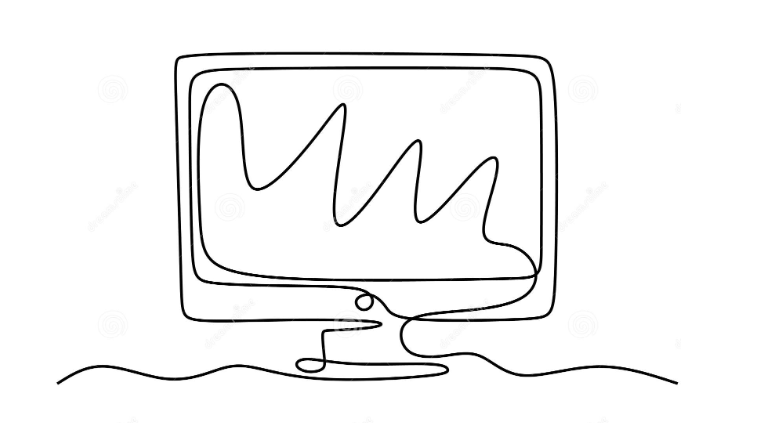
Right format
It it’s not recommended to use PowerPoint or Excel files to create manuals or other types of documents that include text and graphics . These tools don’t have the required functionalities to search and navigate on the content. We recommend to use InDesign native format (.innd) as those files cannot be opened in another program or version preserving the integrity of the design layout. Also InDesign manages most of the alphabets, giving you the flexibility you need when it comes to translate your content.
Hard Return vs. Soft Return
Hard return will create a new “paragraph” when it is used, while a soft return is a line break. You could encounter translation issues when these tools are used interchangeably because the breaks in paragraphs can generate incomplete phrases and therefore the translations might not be correct.
Make sure you are using the correct line break separation by checking the hard return/soft return using the “Show hidden Characters” option in InDesign.
Ensure that formatting and headings and paragraphs are inserted as full sentences and that the designer doesn’t break sentences manually to fit them into spaces. Sentences should also have full stops (often omitted/removed by designers because it occupies character space (headings excepted).
Proper Alignment
To align the text properly, InDesign offers you a variety of solutions:
- Use of lists
- Paragraph Styles
- Special Characters
Using spaces and tabs to align the text, may generate issues when the target language content is integrated to the design layout, that will only delay the translation process.
Design with your target language in mind
When it comes to translation the source and target language can swell or shrink between 10% and 35%. Problems can be found when the original layout has the text arranged very tightly with small font sizes and little line spacing.
As a reference, English to French can expand the length of the text by 20%, while to Spanish could be 30%.
Another thing you should keep in consideration if you plan to deliver your content in another language is to use fonts that allow multiple characters or select in advance matching fonts for different languages so you plan to deliver your content to. Use fonts that you know will have matching font libraries and character sets in the target translated languages. This avoids font substitution issues later.
Adding images
You can add images to a document by simply pasting the images into the document. However if the images contain text that is needed to be translated, will generate extra cost and time to process.
If you add text by using the text box tool in InDesign you can significantly reduce time and cost in your translation process.
“Threading” Text & layering
If you have text in different text frames, you could thread them to maintain the continuity of the text in any other language, making your message consistent.
Similarly you can maintain the design layout of your content by adding layers instead of including the text in the images (ex. graphics) which makes it slower to capture and translate.
Following these simple recommendations will give you the flexibility you want to deliver your message to multiple audiences by saving you time and money, having your content ready to be delivered in another language.
Get an instant quotation for your InDesign files translations here.
